https://www.xgentech.com/wp-content/uploads/2019/05/
You can get a freeware version of Eudora Mail at http://www.eudora.com/download/.
To setup your Eudora Mail 5.2.1 to handle your new POP3 e-mail account, please follow the instruction below :-
1. Select Tool -> Options… to start the Options dialog box.
2. Then select Getting Started in the Category
3. Enter the name you wish to appear to others when they receive your mail under the Real Name.
4. Enter the return address you wish to appear on your E-mail (you@yourdomain.com) under the Reply Mail.
5. Enter mail.yourdomain.com (replace yourdomain.com with your proper domain) under Mail Server (Incoming)
6. Enter your full email address under this domain (e.g. you@yourdomain.com) for your Login Name
7. Enter mail.yourdomain.com (replace yourdomain.com with your proper domain) under SMTP Server (Outgoing)
8. And ensure that the Allow Authentication box is checked
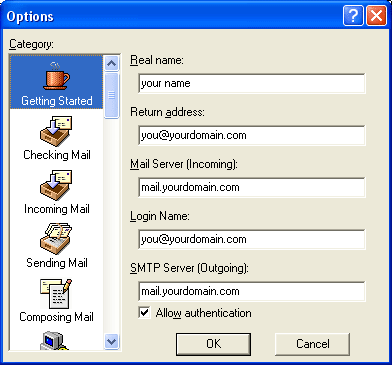
9. Click on Checking Mail
10. Ensure that the Mail Server reads mail.yourdomain.com
11. Make sure your Login Name is the same as before and is correct
12. Leave the rest of the options as default
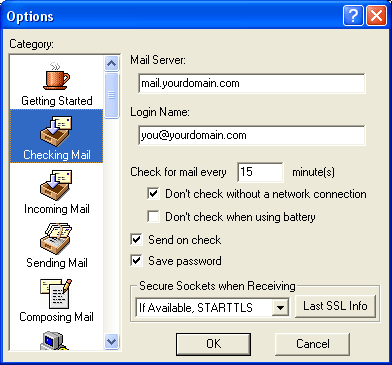
13. Click on Sending Mail
14. Ensure that the Return Address reads the correct reply address or simply leave blank.
15. Ensure that the SMTP Server reads mail.yourdomain.com
16. Ensure that the Allow Authentication box is checked
17. Click OK to save your mail account settings.
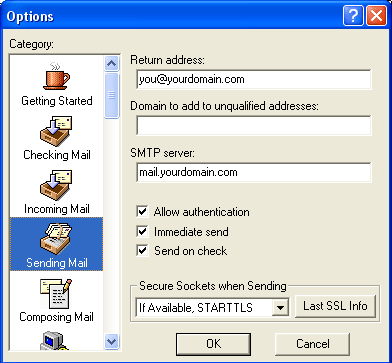
– END –
