- Open Netscape Mail 7.x.
- Click ‘Edit,’ and select ‘Mail & Newsgroups Account Settings…’
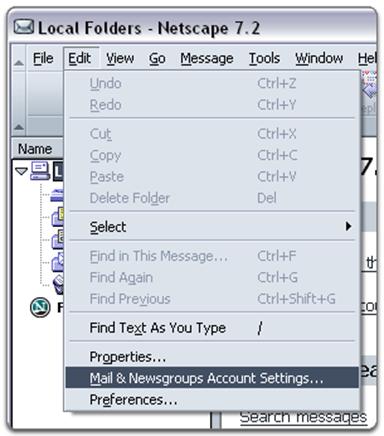
- Click ‘Add Account…,’ and click ‘OK.’
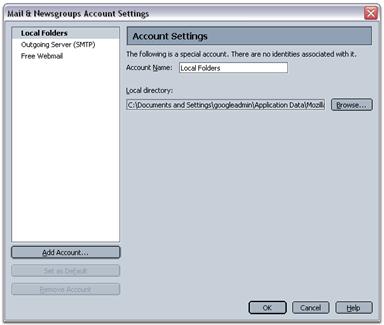
- Choose ‘Email account,’ and click ‘Next.’
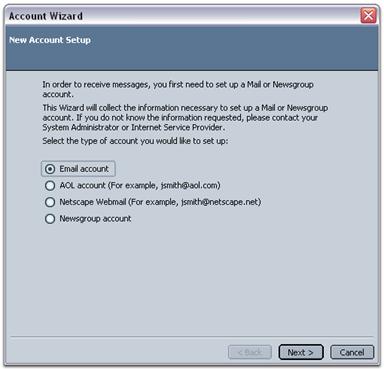
- Enter your name in the ‘Your Name:’ field.
- Enter your full email address (username@yourdomain.tld) in the ‘Email Address:’ field, and click ‘Next.’
- Select ‘POP’ and enter ‘mail.yourdomain.tld’ in the ‘Incoming Server:’ field.
- Enter ‘mail.yourdomain.tld’ in the ‘Outgoing Server:’ field.
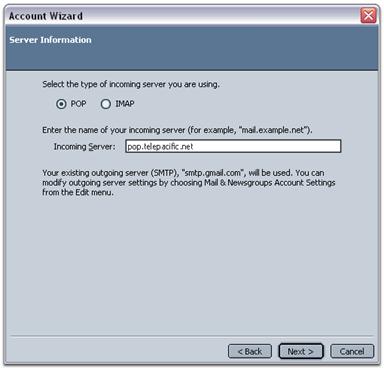
- Click ‘Next.’
- Enter your username (including ‘@yourdomain.tld’) in the ‘Incoming User Name:’ field and the ‘Outgoing User Name:’ field, and click ‘Next.’
- Enter a name for your Netscape Mail account in the ‘Account Name field,’ and click ‘Next.’
- Click ‘Next,’ and then click ‘Finish.’ (Don’t worry if you get an error message indicating that you cannot connect to mail.yourdomain.tld. Just click ‘OK,’ and continue with the steps below.)
- Open the ‘Edit’ menu, and select ‘Mail and Newsgroups Account Settings.’
- The ‘Port’ should read 110.
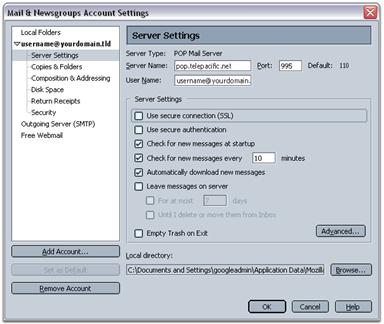
- Enter ’25’ in the ‘Port:’ field.
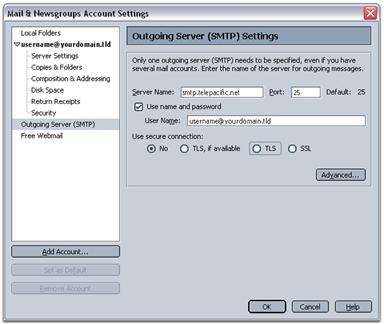
Congratulations! You’re done configuring your client to send and retrieve messages.
